Outlook Categories Automatically Collapsed
Recently I switched away from folders to Outlook Categories 2010 because it gives me the ability to categorize a message multiple times rather than having copies of the same message in different folders. I then Grouped my Inbox by Category and then Received. My only problem with this system was the tendency of Outlook to expand all the categories if I went to another folder and returned to my Inbox. I found an easy solution!
Outlook Categories Solution:
- Open Outlook
- Click View Tab
- Then click View Settings (in the Current View Group)
- Next, click Group By button
- In the lower right corner click the Expand/Collapse defaults: drop-down
- Choose All Collapsed
- Click OK
Viola!
We teach all the Microsoft Office classes.
For more information about our IT services, visit our Technology Page.

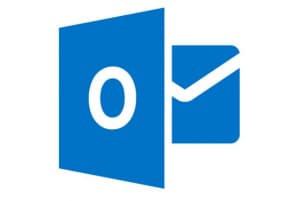
Thank you very much! This is exactly what I was looking for!!
I googled this and thought, “no way this is a setting, but might as well try.”
THANK YOU!!!
Ditto. Thank you for solving this!
marvellous, made my life so much easier, thank you
Good web site! I really love how it is simple on my eyes and the data are well written. I’m wondering how I might be notified whenever a new post has been made. I have subscribed to your RSS feed which must do the trick! Have a great day!
Right here is the right web site for everyone who wishes to find out about this topic. You understand so much its almost tough to argue with you (not that I actually would want to…HaHa). You certainly put a new spin on a topic that’s been discussed for a long time. Wonderful stuff, just wonderful!
Everything is very open with a clear description of the challenges. It was really informative. Your site is extremely helpful. Thank you for sharing!
I simply want to tell you that I’m very new to blogs and absolutely liked you’re web page. Likely I’m likely to bookmark your blog . You absolutely have really good stories. Thank you for sharing with us your web page.