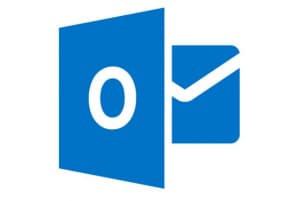Excel Footer Images Overlap Text
Our computer support team was asked to help a customer with an Excel footer problem.
It is not uncommon to use an image file for a header or footer in Excel. Sometimes these are fairly large images that you want to spill out of the header or footer region and into the text. In both cases the images seems to appear behind the text but when the image is in a footer and you go to print the image is actually covering the text on the spreadsheet. This is not a problem with the header. There is no real solution, so I found partial workaround.
Excel Footer Solution:
The header section is allowed to have three images, left section, center section, and right section. So, instead of putting the image you want in the footer simply place it into an available section of the header. Then you have to Format the image with a negative crop. After you insert the image normally click the Format Picture button in the Header/Footer Elements group of the Header & Footer Tools Design contextual tab.
From this dialog box click the second tab, Picture, and crop down to make a negative crop. This will essentially add space to the top, bottom, left, or right of the image and you can push it into the right spot through trial and error.
It’s a really stupid way to achieve the desired ends and it won’t work with different margins and paper sizes but as far as I can tell it’s the only way to make it work properly. Hopefully Microsoft will eventually make images in the footer work the same way they do in the header and appear behind text.
See our Computer Support Team for more ways we can improve your productivity!