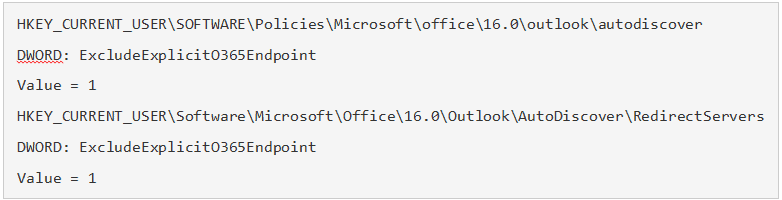Outlook Redirection
Most of us have probably have experienced a user having a 365 account that logs into Office with the same userID as their email address – if the email address is hosted somewhere else, i.e. in our data center, it bypasses AutoDiscover and connects directly to Office 365 mailbox, or attempts to; completely ignoring autodiscover in DNS.
Starting in Outlook 2016 version 16.0.6741.2017, Microsoft has enabled a new feature called Direct Connect to Office 365. This feature connects it directly to Office 365 if Autodiscover is not working. This is a great feature, but a network issue may cause your mailbox to connect to Office 365 rather than your on premise Exchange, even with a valid and working autodiscover record.
This also creates an issue where the “View on Server” functionality is disabled – the hyperlinks to view the messages beyond the point that they’re cached on the local OST are grayed out and do not function. Adding the registry keys will re-enable this feature.
You can stop Outlook from checking Office 365 for settings by setting the below registry keys. If the key’s are not there, create them.
Then restart your computer and it should stop trying to connect to Office 365 and prompt with the local credential pop-up window. When you open Outlook, it may try opening with a 365 credential window again – “X” out of it. Outlook may show “Need Password” at the bottom right of the Outlook window. Just click on it and it will connect with no further action needed.
Need more assistance?
Contact us today!